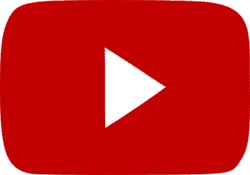Tick tock. Tick tock. Everyday we get closer to the Upside Down. After a long delay, part one of a super-sized Stranger Things season four will finally debut on Netflix in May before part two follows in July. However, based on the latest trailer for the show, we’re not sure all of our favorite characters from Hawkins will make it to the second half of the season. Because time and space won’t keep anyone safe during the series most dangerous installment yet. The countdown to a war between worlds is officially on. And the other side has a leader no one will want to face.
It’s been a long time since Stranger Things 3 debuted on Netflix in July 2019. But as the old saying goes, “Anything worth having is worth waiting for.” And this trailer reminds us why Stranger Things is always worth waiting for. Especially this season, which will feature the legendary Robert Englund himself. The A Nightmare on Elm Street star will play the older version of Mr. Creel, now confined to a psychiatric hospital due to horrific events that happened in his home. He’s only seen briefly in this trailer (unless he’s also playing that terrifying new monster), but his old house is a big part of this promo.

That abandoned home, which is giving off major IT vibes, contains a vine-covered grandfather clock. That creepy furniture has been a big part of the show’s promotion thus far. So big in fact that Netflix placed it the middle of Santa Monica ahead of this trailer’s release.

This trailer might be the best in the show’s history. (And yes, that’s partly because Paul Reiser is back!) The season’s official synopsis gives us an idea of when all of this is happening though.
From Netflix:
It’s been six months since the Battle of Starcourt, which brought terror and destruction to Hawkins. Struggling with the aftermath, our group of friends are separated for the first time – and navigating the complexities of high school hasn’t made things any easier. In this most vulnerable time, a new and horrifying supernatural threat surfaces, presenting a gruesome mystery that, if solved, might finally put an end to the horrors of the Upside Down.
That opening sure has us thinking the deceased Billy might not be done with Hawkins. And if he can come back, anyone can. Barb? Bob? No matter who or what shows up, though, they/it will be worth the wait. So long as the good guys win the war.
Stranger Things 4 volume one premieres on May 27. Volume two will follow on July 1.