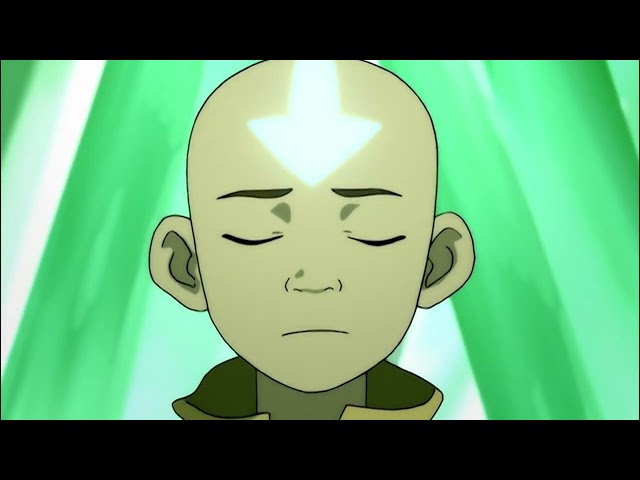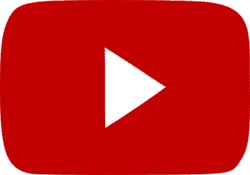A lot is happening in the entertainment world every day, and it can be hard to keep track of. But from a huge Avatar: The Last Airbender concert tour to a Pixar-themed hotel coming soon, here are some of our favorite pop-culture news odds & ends that you don’t want to miss.

Recent Odds & Ends in the News:
- Lost and Avatar: The Last Airbender Concerts Coming Soon
- EA Motive’s Iron Man Game Gets Much-Anticipated Updates
- Magic: The Gathering‘s The Lord of the Rings Collection Expands with Four New Scene Boxes
- NYC Transit App Becomes Pokémon Go of Rats and Informs You About the Rattiness of a Station
- Get Up to Some Mischief with BoxLunch’s Loki Collection
- Disneyland Resort Announces Pixar Place Hotel, the First Fully Pixar-Themed US Hotel
- Goldfish Elf Maple Syrup Flavored Grahams Are Swimming in for the Holidays
- Buy a Tiny Elf Home on Zillow
- Marvel’s Spider-Man 2 Actor Wants Spidey-Pool in a Future Game
Lost and Avatar: The Last Airbender Concerts Coming Soon
In need of some fun geeky outings to attend? Well, two iconic franchises are about to bring you fun in concert form. Avatar: The Last Airbender and Lost are both promising concerts that will transport you.
The official website for Avatar: The Last Airbender in Concert shares, “Immerse yourself in an over two-hour show with a live orchestra bringing the show’s iconic musical score to life, in perfect harmony with highlights and favorite moments from the series. Taiko and erhu will share the spotlight with violins and clarinets, while the series’ most beloved scenes play out on screen, bringing viewers into the Avatar world to experience the series’ most memorable moments with Aang, Katara, Toph, Sokka, Zuko and more.”

Four dates were originally announced across Europe and the United States, but now the tour has expanded well beyond that. The Avatar: The Last Airbender concert will be arriving in 100 cities.
Meanwhile, Lost‘s Michael Giacchino offers us a concert poster and little else. We guess it’s the Lost way to be mysterious. We do know we’ll see this Dharma Initiative concert in 2024.
If you need more Avatar: The Last Airbender in your life, check out everything we know about the live-action series.
EA Motive’s Iron Man Game Gets Much-Anticipated Updates

Last September, Marvel Entertainment and EA’s Motive Studios announced they were teaming up for a brand new Iron Man game. This “all-new single-player, third-person, action-adventure” will “feature an original narrative that taps into the rich history of Iron Man, channeling the complexity, charisma, and creative genius of Tony Stark and enabling players to feel what it’s like to truly play as Iron Man.”
We haven’t heard too much about it since, but recently, the game received a few exciting updates. First, EA Motive shared that while the game was still in early pre-production, it had selected Unreal Engine 5 as its game engine. Additionally, a Community Council of Iron Man and Marvel fans has been selected to offer feedback on the game’s creation. And finally, Marvel Comics’ own Ryan North has joined the Iron Man game’s writing team, bringing his passion and expertise to the table. All of that sounds incredibly promising.
For more fun Avengers adventures, check out the trailer for LEGO Marvel Avengers: Code Red.
Magic: The Gathering‘s The Lord of the Rings Collection Expands with Four New Scene Boxes
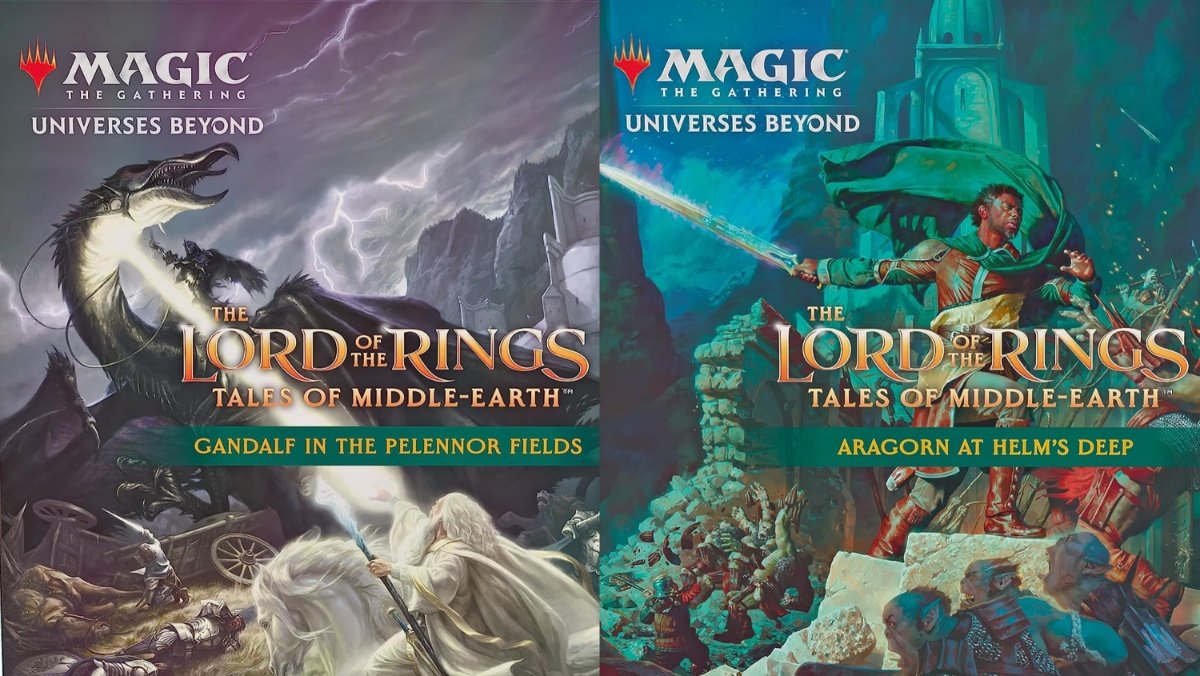
Magic: The Gathering‘s The Lord of the Rings collection is really something spectacular. And now, its gorgeous offerings continue to expand with four special Tales of Middle-Earth Scene Boxes. These special sets offer fans and collectors “6 foil Borderless cards with art that combine to showcase one of the most epic scenes from The Lord of the Rings” as well as “6 Art Cards featuring the same art without any game text obscuring the view” and three booster packs which contain 12 cards each, “including 1–4 cards of rarity Rare or higher.”
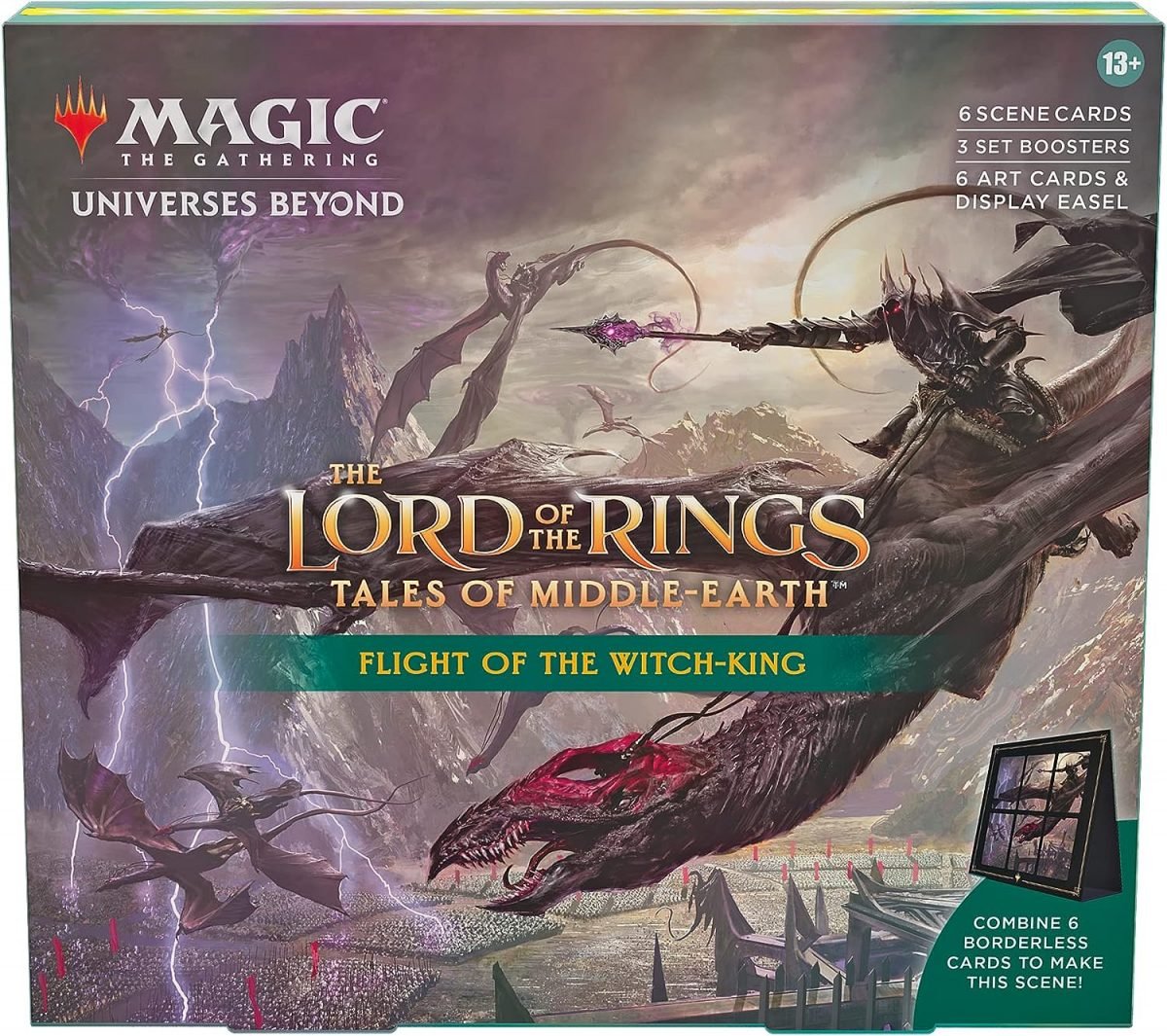
The four scenes depicted in these special The Lord of the Rings Magic card box sets are Gandalf in Pelennor Fields, The Might of Galadriel, Flight of the Witch-King, and Aragorn at Helm’s Deep. Each set costs around $41, or all four are available for purchase for $144. All of these incredible box sets go on sale on November 3. We first saw these on GameSpot.
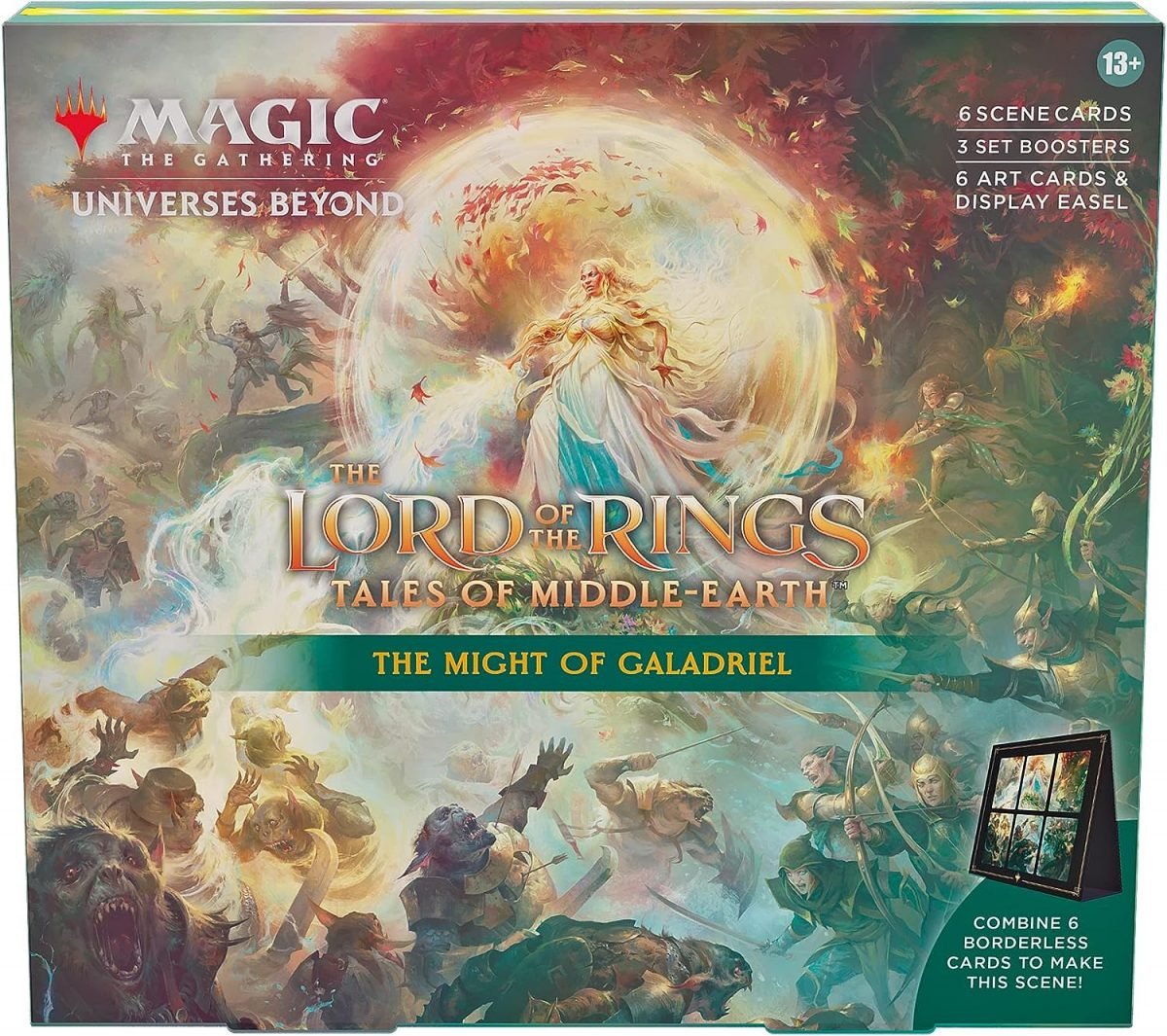
To explore more about Magic: The Gathering‘s The Lord of the Rings: Tales of Middle-earth set, check out our deep dive into the set, here.
NYC Transit App Becomes Pokémon Go of Rats and Informs You About the Rattiness of a Station
Catching a glimpse of a rat in NYC is kind of like playing Pokémon Go in real life, right? To help the vision along, an app called Transit, which we first saw on Kotaku, is helping to detect rat-levels across NYC’s many different subway stops. Transit shares, “We enlisted thousands of rodent spotters across the five boroughs to rank the rattiest stations.” And in the end, Transit created the “ NYC Subway Rat Detector.” Rats, it turns out, are everywhere, but in some places more than others. Those who actually download the Transit app can get updated reports on the state of their favorite station and check-in regularly on the rat situation. No word yet on what happens if you throw a Poké Ball in the direction of an NYC rat… But we’ll have to suggest that you don’t.
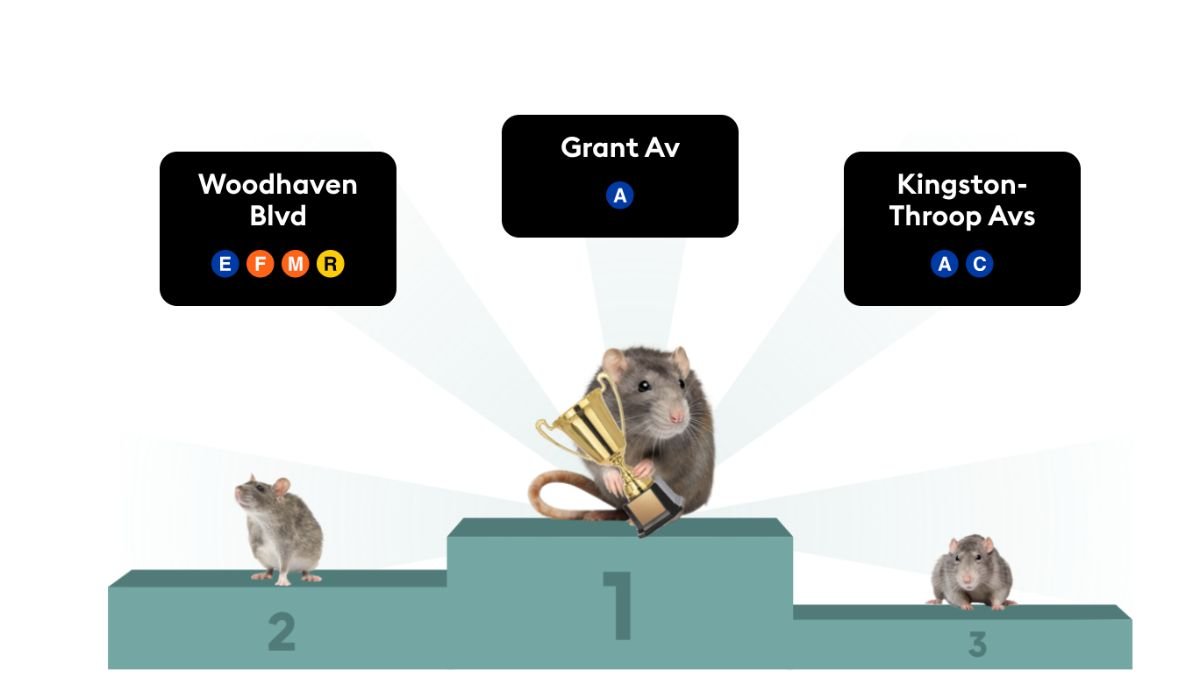
Did you know that rats can play video games too? Take a look at these rats playing Doom II.
Get Up to Some Mischief with BoxLunch’s Loki Collection
Ready to embrace some extra mischief in your life? BoxLunch’s Loki collection is here to help you celebrate Loki, Sylvie, Mobius, Miss Minutes, and the TVA. Even though Loki and co. are probably going to bring down some multiversal mayhem on us all, it doesn’t mean we can’t look stylish while they do. And what could we possibly need more in our lives than an Alligator Loki plush? Ask yourselves.
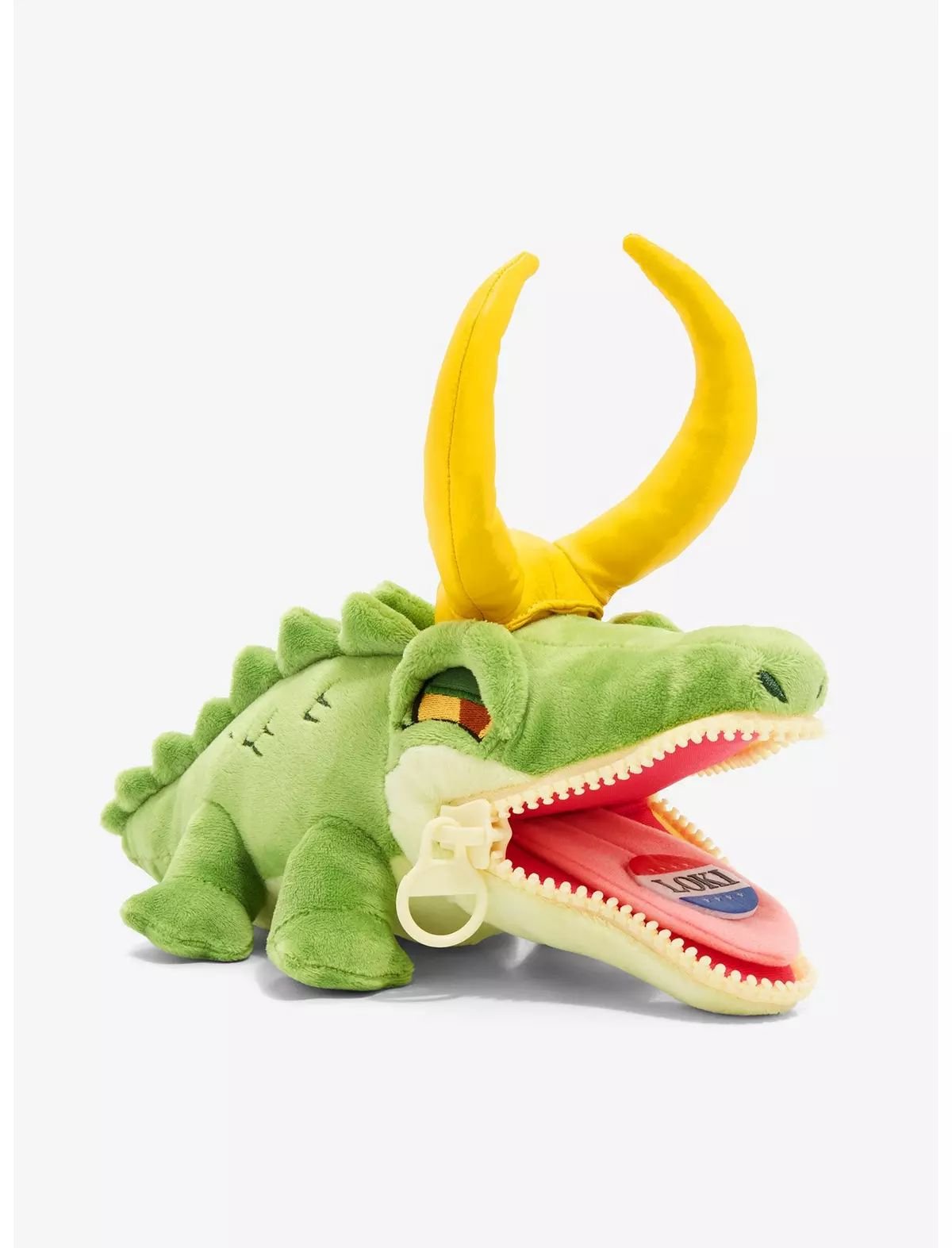
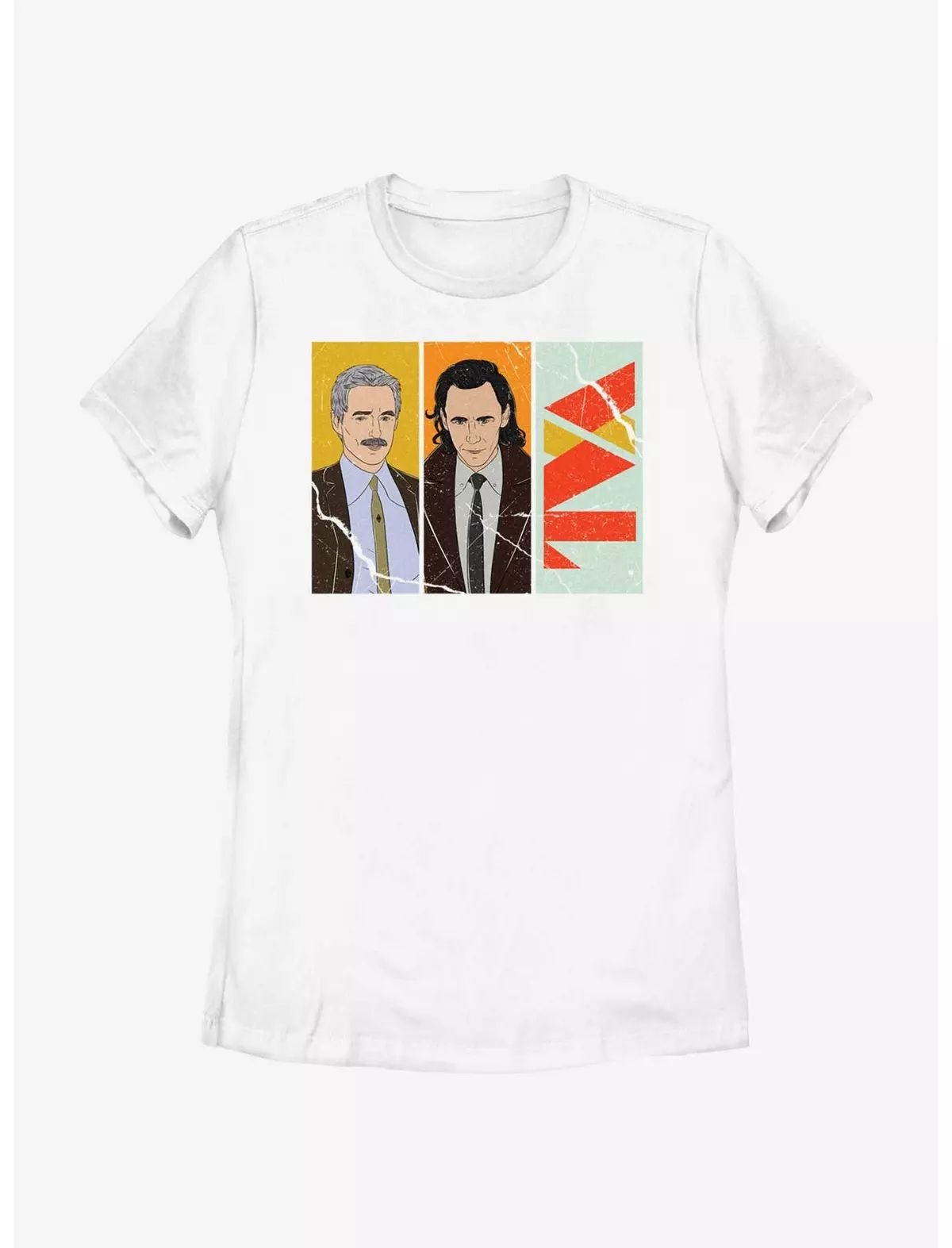

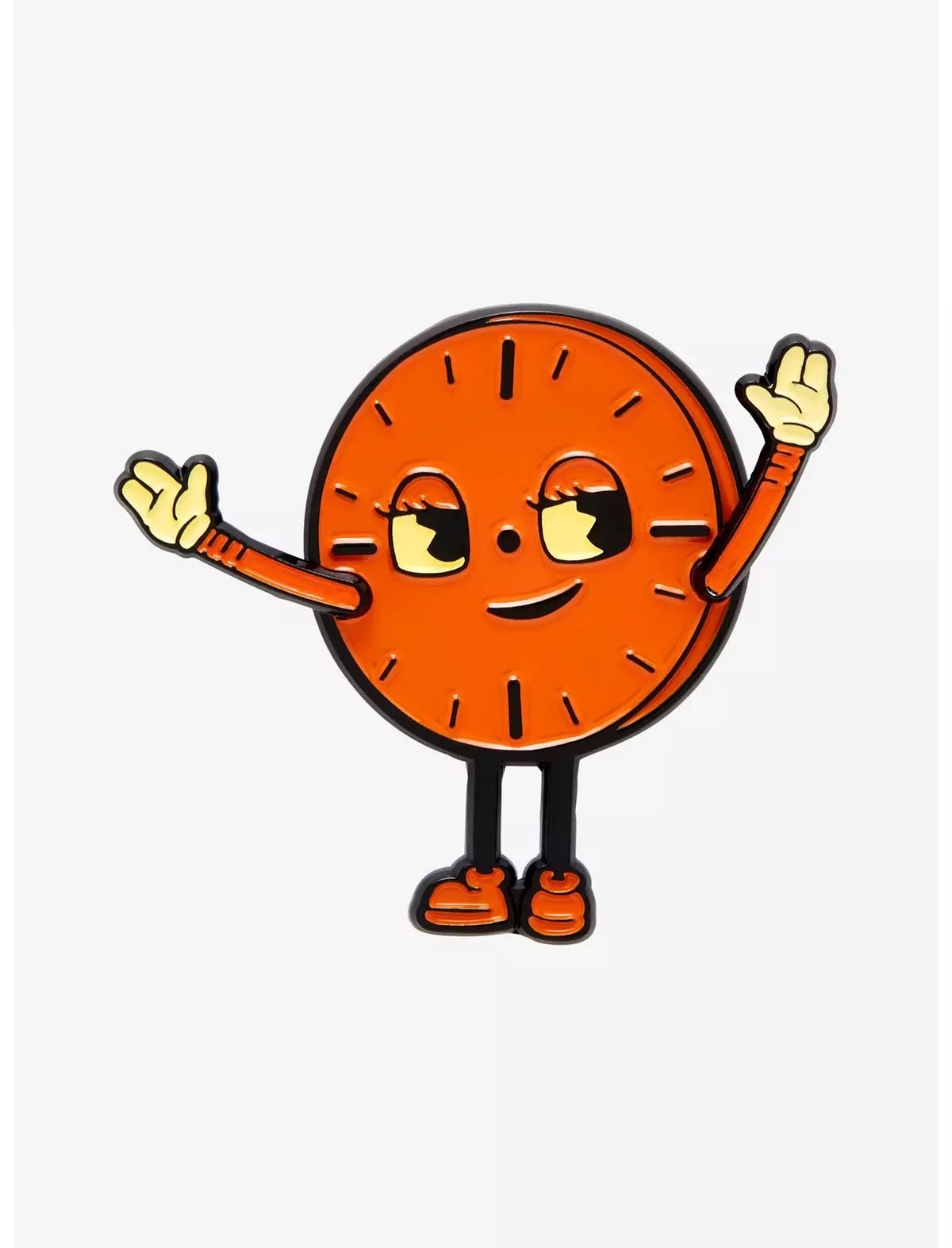
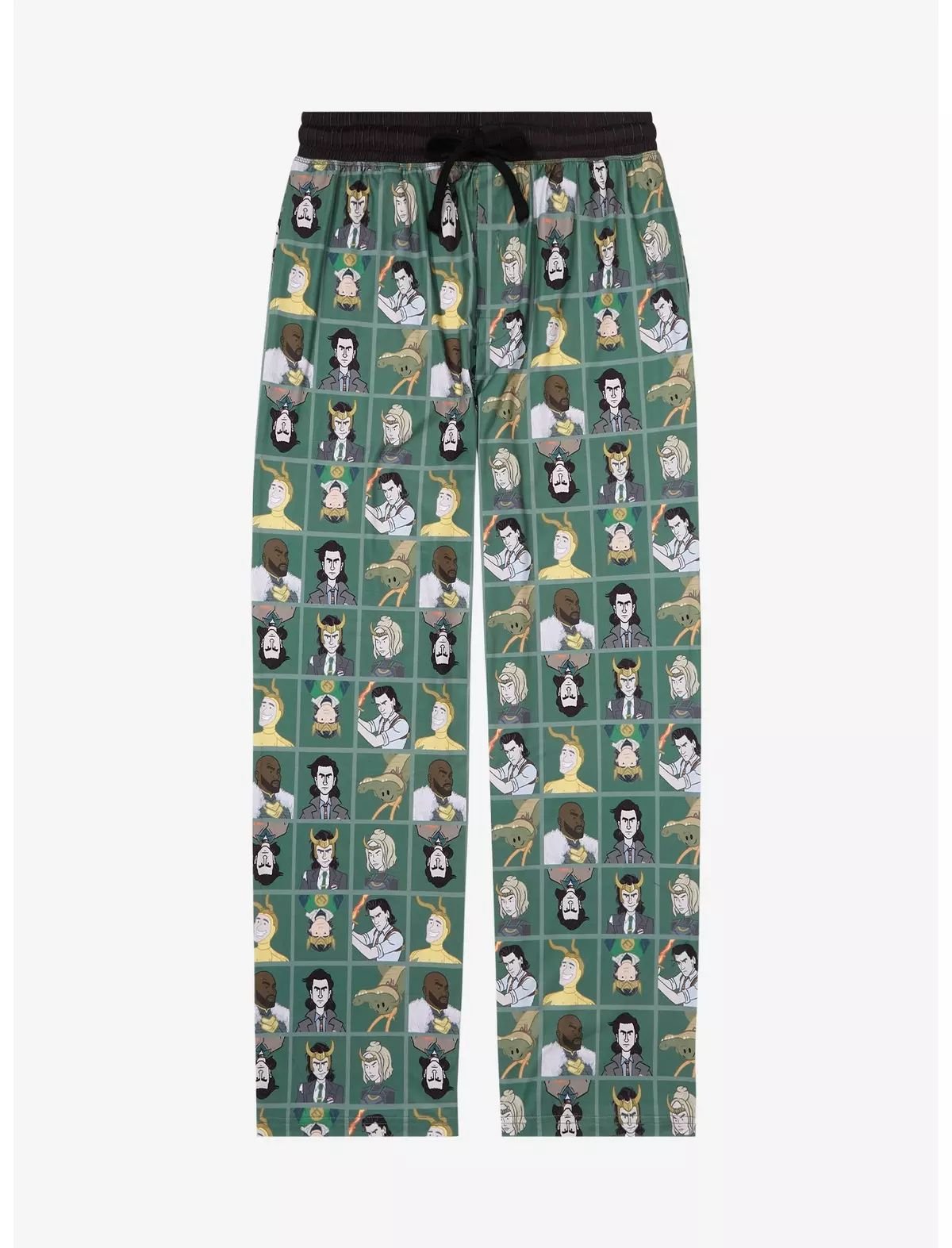
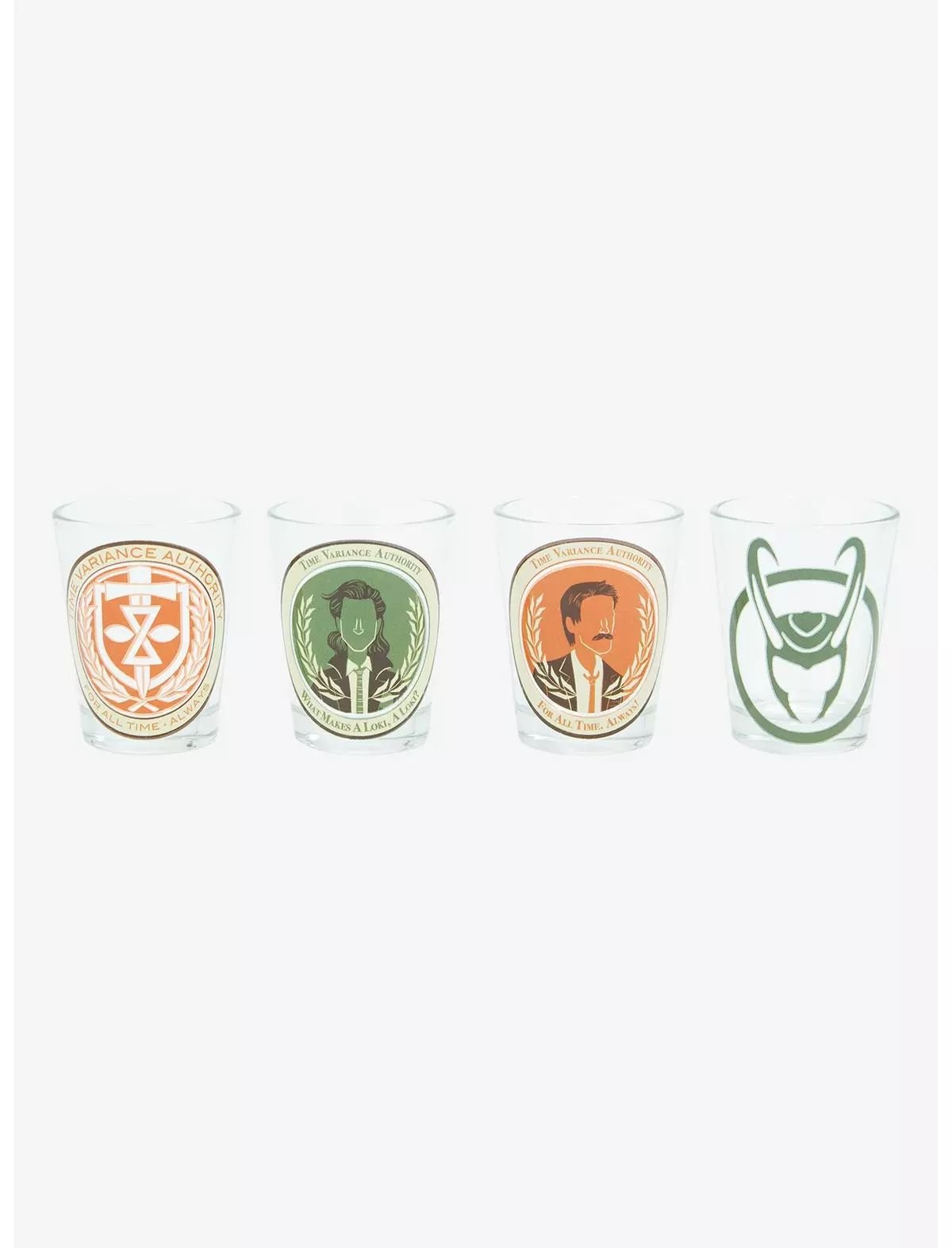

The full BoxLunch Loki collection is available here.
To catch up with Loki season two check out our latest write-up.
Disneyland Resort Announces Pixar Place Hotel, the First Fully Pixar-Themed US Hotel
Disneyland + Pixar + fully-themed hotel? Sounds like a match made in heaven to us. We honestly can’t believe the United States didn’t have a full Pixar hotel already, but we guess it didn’t. Disneyland Resort recently announced the Pixar Place Hotel, which will give you an excellent new place to stay while celebrating all things Pixar.
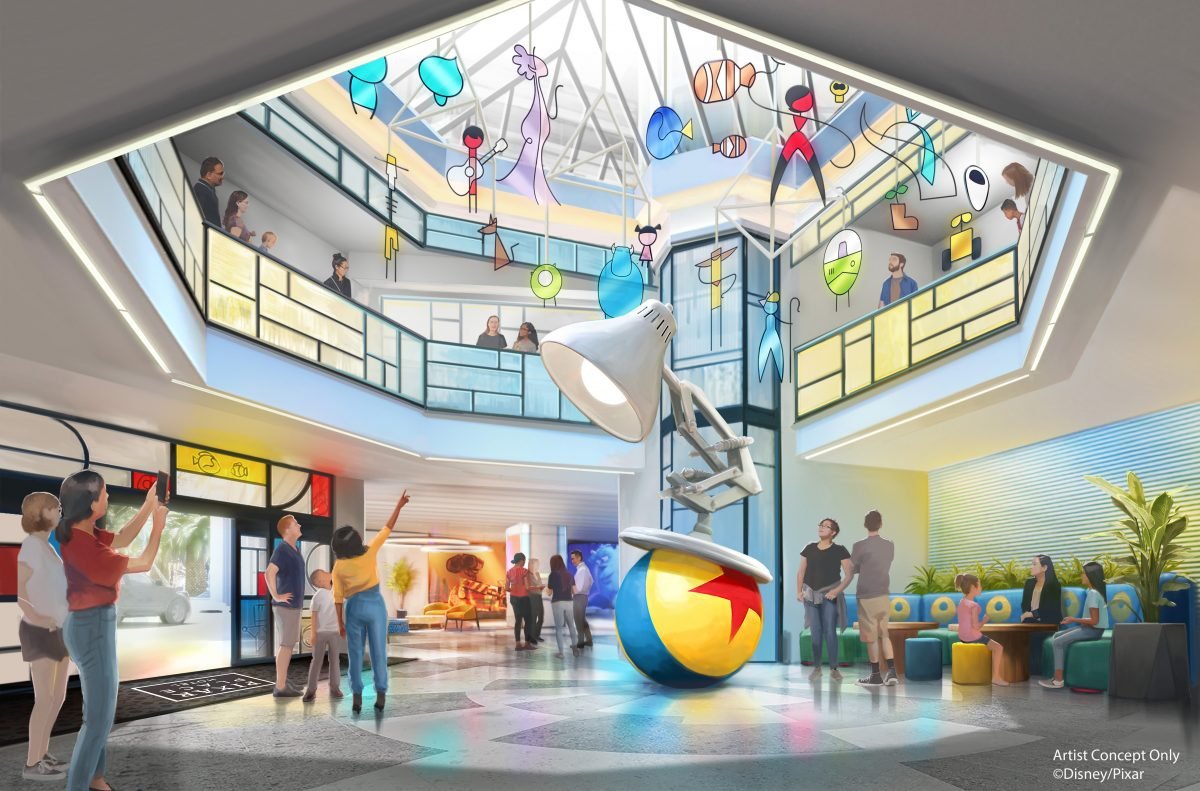





A release shares, “Pixar Place Hotel will evoke the inspiration and humor that goes into every Pixar film, while celebrating the artistic process. Showcasing early sketches to finished design, the art and decor will highlight vibrant Pixar stories, revealing some never-before-seen artwork.” From the iconic Pixar Lamp to The Incredibles to Toy Story 3 and beyond this new hotel will have it all. It will even include a Finding Nemo pool complete with “Crush’s Surfin’ Slide, a 186-foot-long water slide inspired by the coolest sea turtle in the ocean.” That’s cool, dude. You can check out more facets and concepts for Pixar Place above.
As if that’s not enough, a Haunted Mansion bar is coming to Disney’s next cruise ship.
Goldfish Elf Maple Syrup Flavored Grahams Are Swimming in for the Holidays

Celebrate this holiday season with something sweet, Buddy the Elf style. In honor of Elf and everyone’s favorite elf, Goldfish is putting on their holiday best and offering us some maple syrup-flavored snacks. The official description of these treats notes, “MAPLE SYRUP FLAVORED GRAHAMS: Inspired by syrup – one of elves’ four main food groups. Enjoy delicious flavors of sweet brown sugar and butter, with the taste of caramel and vanilla. Inspired by Buddy the Elf!” Count us in. We also plan to greatly enjoy the different shapes these treats come in, which include Buddy’s hat, a maple syrup jar, and, of course, the traditional goldfish.
Elf turns 20 this year, and we couldn’t think of a finer way to welcome Buddy and the gang into double digits.
Need something else sweet in your life? Stranger Things‘ Scoops Ahoy ice cream is now available at Walmart.
Buy a Tiny Elf Home on Zillow

Okay, so you can’t actually buy a tiny elf home on Zillow. But who doesn’t love a miniature? And if you get in contact with your elf realtor, you might just take home this little house and $10,000 courtesy of Icelandic Provisions Skyr. All you have to do is make an offering… probably not of your soul. But watch out, the fae folk are tricky. Just keep in mind that heating is wool sweaters, this home has been available for 1,000 years, and the price per square foot is a quarter leg of lamb. Can we please get Netflix on Selling Fairyland, stat?
For more fairies and mythology, check out the Ahsoka series connecton to folklore and myth.
Marvel’s Spider-Man 2 Actor Wants Spidey-Pool in a Future Game
Let’s face it, the people love to see Spider-Man and Deadpool interacting together in a relationship affectionately known as Spidey-Pool. Maybe someday the stars will align, and we’ll even get to see them on the big screen. But another excellent option would be for Spider-Man and Deadpool to meet up in Marvel’s Spider-Man games series.
Marvel’s Spider-Man 2 recently released to much praise and love. We bet a Marvel’s Spider-Man 3 will become a reality sooner rather than later. But what will it entail? Well, Peter Parker/Spider-Man’s actor Yuri Lowenthal has an idea. He’d like Peter Parker and Deadpool to meet up.

Speaking to ComicBook.com, Lowenthal shared:
I mean, there are so many ways they could go with a third game. I’m assuming, at this point nobody’s had me sign a contract for a third game, but I’m assuming there will be a third game… Look, here’s something I’ve been pitching for a long time, and I don’t know if they’re going to do it, but I love the Spidey-Pool relationship. I love Deadpool and Spider-Man. As much as I talk about Moon Knight in this universe, and Bryan Intihar is tired of me talking about that, I’ve been hard-pitching, ‘Wouldn’t it be great if Nolan North and I got to play in that?” And so I would love to see that. I’d love to see Deadpool and Spidey in this. Is it going to happen? Probably not. Do they listen to me? Mostly not. But that is a relationship I would love to see explored in games.
It would, indeed, be great.
Marvel’s Spider-Man 2 also has its very own artbook. Check out our write-up, here.